How I created functional custom google domains email address "balaji@dhbalaji.dev"
Here is the story behind functional custom email address balaji@dhbalaji.dev
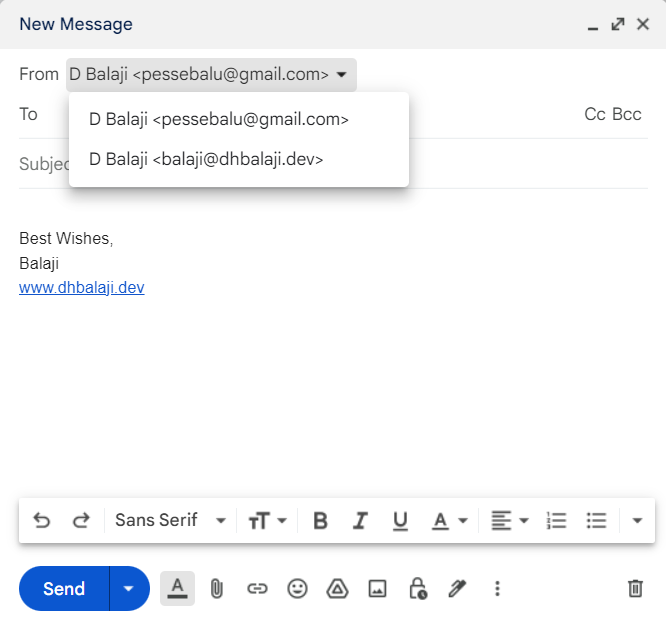
Why custom email domains
The custom email addresses look more professional on the resume or back of the truck, hope you got my point. I have seen all sort of weird email addresses on the resume like sureshnaidu1929@gmail.com but the improved version would be contact@suresh.dev
Most developers have a website, why not a custom working email address
Steps to create a functional custom email address
-
Create a custom email on your domains registar which in my case is Google Domains
-
Setup email forwarding
-
Create an alias in your gmail
-
Set app password
-
Use gmail smtp settings, gmail address and app password to login
-
Confirm the alias addition to gmail
-
Voila, we are done.
-
Extra steps, like custom signature for the domain could be added
Next steps
Before we go any further, let me clarify two things.
-
I am not going to pen down every step in this process, instead I will share valuable blog posts which I referred and grateful for
-
This is a technical one.
a. Set up email forwarding by following Google documentation.
b. You will not create a new gmail inbox but add an alias to the gmail. The gmail UI will show a select dropdown with newly added custom domain
c. Read the Google Documentation