Baby on Board, Firewalls Up: A New Dad’s Guide to Internet Hygiene at Home
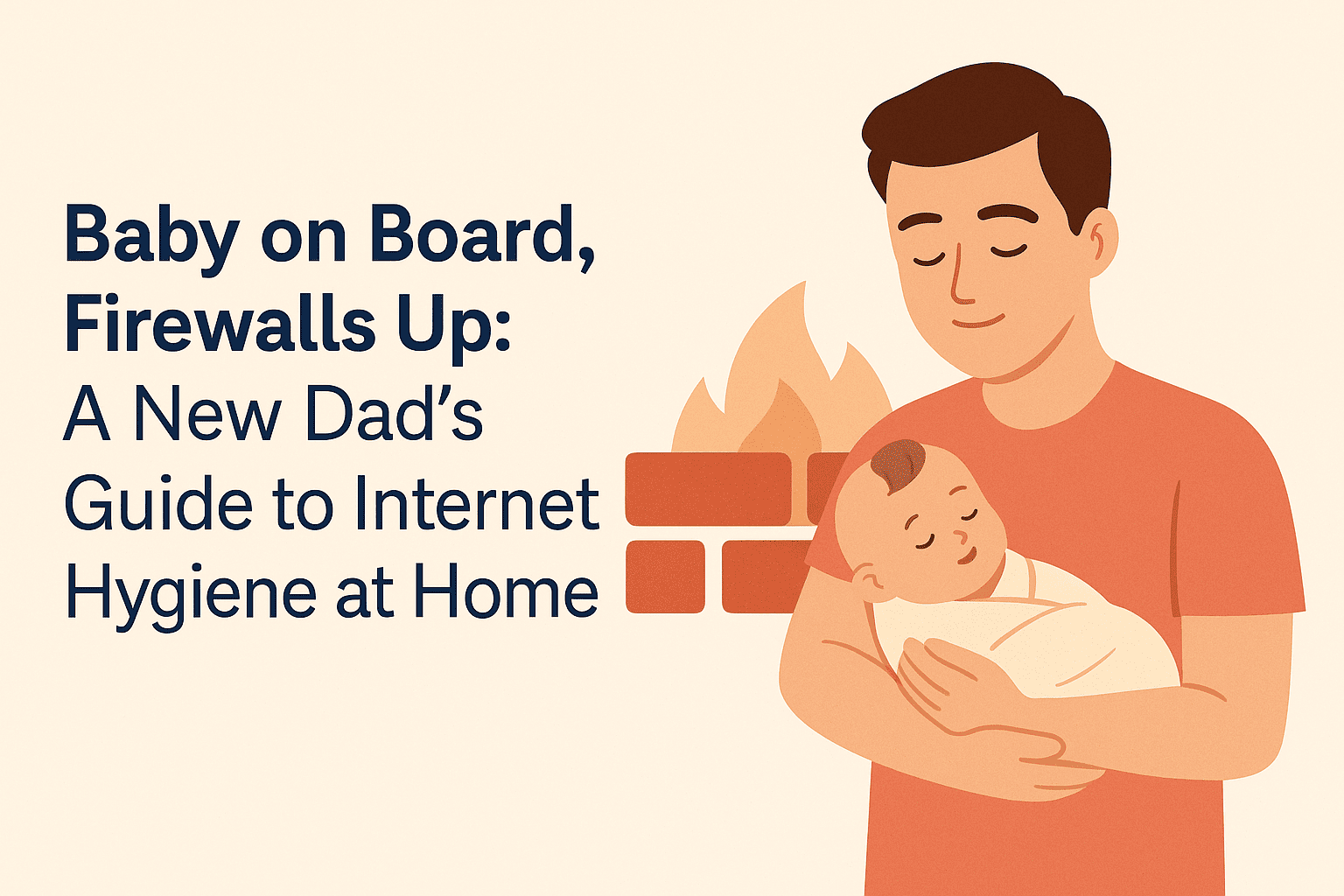
Expecting a baby? You’ve probably baby-proofed your furniture, but what about your Wi-Fi and devices? In today’s world, computer networks are as important as cribs and car seats. Here’s how I—a nerdy new dad—secured my digital den for my family’s safety and sanity.
Step 1: Understand Your Home Network Like a Responsible Adult
Most homes today have more than one way to get online, even if you don’t realize it. Computer networks are everywhere—broadband, mobile data, and hotspots.
Count the Networks
Total Networks at home = 1 broadband + each phone with an active mobile data plan
That means your child’s screen time could sneak in through any of these entry points. First step: identify and isolate them.
Basic Network Topology (Before Changes)
Internet → ISP Router (Wi-Fi & LAN) → All Devices → your child
This gives the ISP’s router full control over DNS, firewall rules, and device access. Not ideal for a security-conscious parent.
Smart phones + data packs → your child
Data packs by carrier don’t give any parental control tools.
We need to target the network-level filtering, which is generally good enough to block ads, parked domains, and time wasters.
Step 2: Fix the Manhole — Lock Down Your Broadband
Why ISP Routers Are a Problem
- Most ISP routers are locked down—DNS settings greyed out
- Firmware is often outdated and insecure
- Limited or no parental control features
- No custom firewall or VLAN options
What I Did Instead
- Disabled Wi-Fi on the ISP router
Let it act as a basic modem or Layer 2 switch. - Introduced My Own Router (Netgear)
Plugged into the ISP box via Ethernet (LAN to WAN). This separates my internal LAN from the ISP’s network. - Enabled NAT, DHCP, and DNS on My Router
Configured to issue private IPs (e.g.,192.168.1.x) and point all DNS queries to OpenDNS servers:208.67.222.222208.67.220.220
- Registered with OpenDNS
Created a free account, added my dynamic IP, and enabled category-level filtering. You can block:- Social networks
- Video sharing
- Adult content
- Gaming, shopping, forums—up to you
- Tested the Setup
Verified DNS override by visiting:
https://welcome.opendns.com
Updated Network Topology
All devices now talk to the internet via my firewall + DNS filters, not the ISP’s.
Step 3: Taming the Phones—Especially the Ones With Data Packs
Broadband is fixed, but what about mobile data on phones? These are the real backdoors in your computer networks.
Simple But Effective Plan
- Recharge only when needed (no monthly auto-renewal of data-heavy packs)
- Use mobile data only for OTPs, emergency maps, and short bursts
The Engineer’s Setup
I needed something robust and centrally managed.
- For Broadband Devices – I use OpenDNS via the router.
- For Mobile Data (4G/5G) Devices – I use NextDNS via Android/iPhone’s Private DNS feature.
Why NextDNS?
- Supports DNS-over-TLS (DoT) and DNS-over-HTTPS (DoH)
- Per-device logs, analytics, and block rules
- Works even over mobile data, friends’ hotspot
- One profile can be shared across multiple devices
- For entire family, basic plan is worth it. Free plan is limited.
How to Set It Up on Android
- Go to:
Settings > Network & Internet > Private DNS - Choose:
Private DNS provider hostname - Enter:
your-profile-id.dns.nextdns.io(from nextdns.io dashboard) - Save and test at: https://test.nextdns.io
Now even on 4G, your DNS traffic is encrypted and filtered.
The Bigger Motive: Family-Wide Digital Discipline
This isn’t just about protecting a newborn. It’s about reprogramming how we use computer networks and the internet—so that the baby doesn’t see everyone glued to screens 24/7.
What We’re Trying to Do
- Remove addictive triggers from devices
- Encourage meaningful use of tech
- Create consistency across screens
- Lead by example
This is not a one-man battle. It’s a full-stack family-level architecture decision.
Problems Faced
Technical
- Changing DNS is straightforward if you’re used to router admin pages.
- Most modern routers support this out of the box.
Psychological
- Asking aging parents to give up binge-watching YouTube is like asking them to skip tea.
- You’ll hear:
- “What’s wrong with watching one or two reels?”
- “It’s just a recipe video...?”
- Prepare for mini mutinies, emotional blackmail, and silent resistance.
Financial
- Another subscription added, hopefully Netflix & Prime go away
But if you stick to it, it gets easier.
Advanced Nerd Notes
- DNS Leak Protection: Use firewall rules to block outbound port 53 and redirect to OpenDNS.
- Split VLANs: For homes with smart TVs and IoT devices, separate them into guest VLANs.
- Device MAC Tracking: Some routers let you assign policies per MAC address (for kids vs adults).
- Dynamic DNS: If your IP changes often, configure DDNS and bind it to OpenDNS/NextDNS updates.
- Logs & Analytics: Use Pi-hole or Netflow on a Raspberry Pi to monitor domain requests for forensic insights.
Disclaimer
I’m not selling any tool here. This blog is about the mindset shift required to raise children in the age of digital dopamine.
Use any tool you prefer. The idea is to build a secure, distraction-minimal environment where children grow up watching their parents being intentional—not just entertained.
Final Words from a Nerdy New Dad
Failing to plan is planning to fail. We’ve baby-proofed our furniture. Now let’s baby-proof our Wi-Fi and computer networks.
Because the real "parental control" isn’t in a router setting—it’s the decision to take control in the first place. What are your strategies? Did you deny lending your phone? Share your tips below!