Work around for dead laptop keyboard keys in windows 10
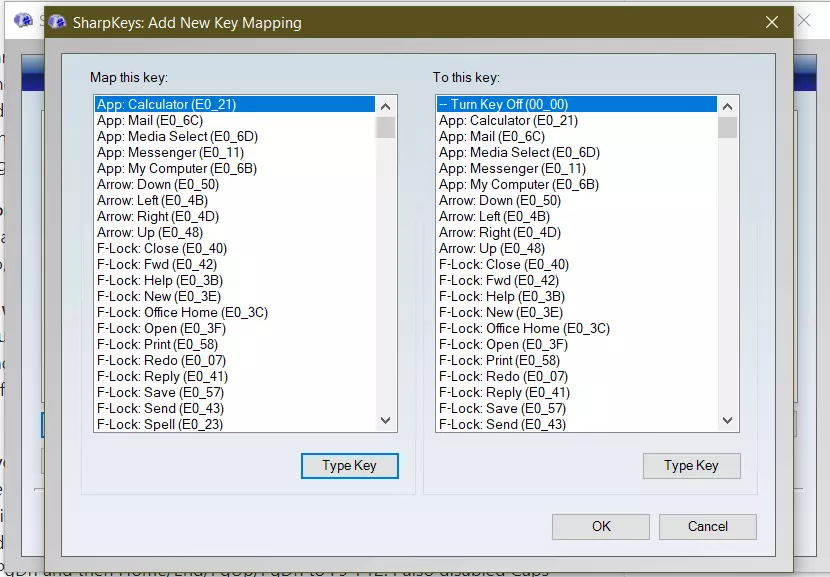
The laptop keyboard is a critical input device. It's also prone to issues like the delete button not working or few buttons here & there giving up. Here is a workaround with sharp keys software.
What are the possible solutions for dead keys on the keyboard be like?
-
Replacing the keyboard on the laptop. It's expensive and could risk your data when the laptop lies at the service center for days.
-
Connect an external keyboard. A cheaper alternative but you need to carry the other keyboard all the time.
-
Swap the key with other lesser-used keys on the keyboard through registry editing. Nobody except you will like your keyboard 😁. It's DIY and costs nothing. We are moving the functionality from a dead key to another key that you do not use often like
forward slash.
How to change the registry to change delete button functionality with other
-
Download
sharpkeyssoftware. Its a freeware. Visit Github Repo -
Asks for admin permission, grant it. It's your personal computer and you want to edit the registry on Windows OS
-
Click on the add button & enter key mapping. Note: You cannot swap keys. You cannot use keys reserved for other functions like
print screen.
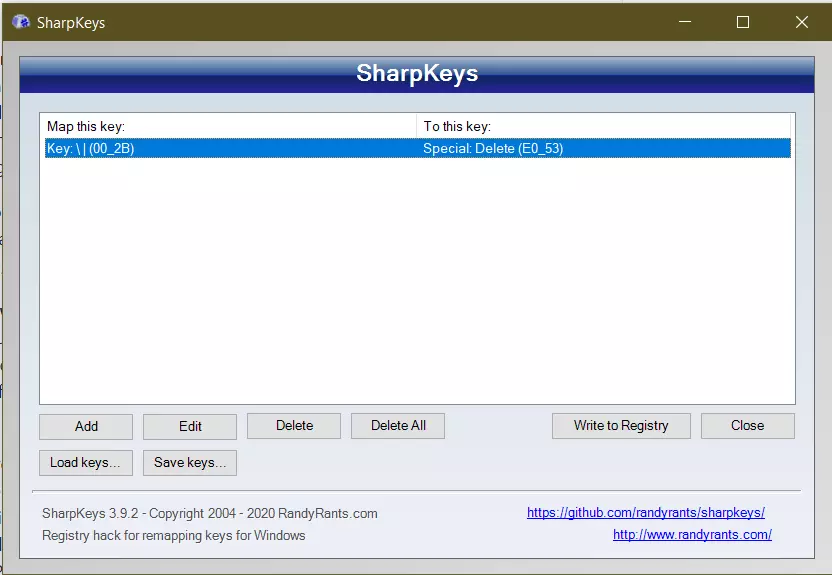
-
Finally write to the registry
-
Sign out and sign in on your windows. You should be able to see the new mapping working.
What are the drawbacks of this solution
-
The dead key won't work when you are booting.
-
If you have multi-OS, you need to find a fix on that OS.